Sometimes in our computer there are programs or services running automatically. But not all programs are needed urgently. Tsb program can temporarily disabled so as not to overload the windows. So that our computers can work faster.
Here's a tutorial to speed up your windows startup. Please try
I. First way
On the desktop click Start select Run, type msconfig, click OK
star001.jpg (image) ![[star001.jpg]](https://blogger.googleusercontent.com/img/b/R29vZ2xl/AVvXsEjfM4TPn1Fm3-_JGlHJSl67fjenuV0sk6p4Zpp4oLForgsfRZ5k5uG88HBqNt_OCgqxLeaq2J3bABiFoPiG8Sr51lrUeivVzmW3kkgT6Td07-G3HyzeaRFAcn4gIMz6AcaUSQicx1TSRuA_/s1600/star001.jpg)
Click the Startup tab, uncheck the program that is not too much you need, if any time you need it, you can activate it again by giving a check mark
3. Click the tab sevice, you can remove the check service is deemed unnecessary, such as Automatic Update, Net meeting, Messenger
4. Click the Boot.ini tab
Set in the time-out, you can enter numbers 10 or greater than ten. be carefull using numbers smaller than 10 because it can make your computer unstable. This process will speed up the process of booting windows....
Press the Apply button and then the OK button
Restart the computer to see the changes.
II. Both Ways
By using services.msc
On the desktop click Start select Run, type: services.msc
Click OK
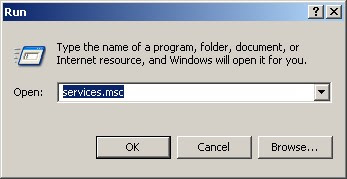
In the Services dialog box click the program that will be set, whether it be enabled or disabled.
For example I will disable the Messenger, so I did a double-click on Messenger, until the Startup type dialog box options
On startup type select disabled, the Messenger is disabled
Click OK.
Do this on some sevice or application that may be temporarily disabled (disabled)
You have managed to reduce the burden on windows startup.
I hope your computer can be faster than the original.
Here's a tutorial to speed up your windows startup. Please try
I. First way
On the desktop click Start select Run, type msconfig, click OK
![[star001.jpg]](https://blogger.googleusercontent.com/img/b/R29vZ2xl/AVvXsEjfM4TPn1Fm3-_JGlHJSl67fjenuV0sk6p4Zpp4oLForgsfRZ5k5uG88HBqNt_OCgqxLeaq2J3bABiFoPiG8Sr51lrUeivVzmW3kkgT6Td07-G3HyzeaRFAcn4gIMz6AcaUSQicx1TSRuA_/s1600/star001.jpg)
Click the Startup tab, uncheck the program that is not too much you need, if any time you need it, you can activate it again by giving a check mark
3. Click the tab sevice, you can remove the check service is deemed unnecessary, such as Automatic Update, Net meeting, Messenger
4. Click the Boot.ini tab
Set in the time-out, you can enter numbers 10 or greater than ten. be carefull using numbers smaller than 10 because it can make your computer unstable. This process will speed up the process of booting windows....
Press the Apply button and then the OK button
Restart the computer to see the changes.
II. Both Ways
By using services.msc
On the desktop click Start select Run, type: services.msc
Click OK
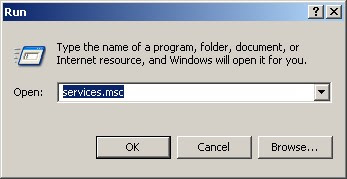
In the Services dialog box click the program that will be set, whether it be enabled or disabled.
For example I will disable the Messenger, so I did a double-click on Messenger, until the Startup type dialog box options
On startup type select disabled, the Messenger is disabled
Click OK.
Do this on some sevice or application that may be temporarily disabled (disabled)
You have managed to reduce the burden on windows startup.
I hope your computer can be faster than the original.






1 comment:
i know it
Post a Comment