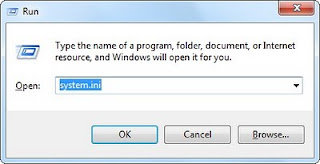In this post, as he filled the time in between working on the task of college, I'll share a little about the IDM aka Internet Download Manager. you certainly know already the right of this downloader? Immediately wrote on the topic this time the synchronization of IDM on All Browsers that you installed on the PC of course, let's look at that :
1. First open Our IDM
2. we click the Downloads menu and select Options
3. then select the General tab, as shown below,
4. then you can click Use advanced browser integration (Appears questions, The Switching Between Basic and advanced browser integrations May require system reboot. Are you sure you Want To contonue? Please Click Yes
5. then there is another dialog box, click Ok only.
6. After restarting, please go back your IDM , then do steps 2 and 3 above, so it appears like the following this picture:
7. then please click Detect That new applications try to download files from the Internet, which allows us to perform the detection of the browser or a new application is installed, then click Ok
Here's a screen shot of the results of our earlier work with Safari browser
Hopefully useful... :)
1. First open Our IDM
2. we click the Downloads menu and select Options
3. then select the General tab, as shown below,
4. then you can click Use advanced browser integration (Appears questions, The Switching Between Basic and advanced browser integrations May require system reboot. Are you sure you Want To contonue? Please Click Yes
5. then there is another dialog box, click Ok only.
6. After restarting, please go back your IDM , then do steps 2 and 3 above, so it appears like the following this picture:
7. then please click Detect That new applications try to download files from the Internet, which allows us to perform the detection of the browser or a new application is installed, then click Ok
Here's a screen shot of the results of our earlier work with Safari browser
Hopefully useful... :)